

AppLife Manager can be installed on any Windows client that has the .Net Framework 4.5 or higher installed.
To install AppLife Manager, download the Windows Installer package (msi) from (https://www.applifeupdate.com/GetAppLIfeManager). Administrative privileges will be required for initial installation.
For AppLife Cloud subscribers, download AppLife Manager from:
https://www.applifeupdate.com/GetAppLifeManager
Launch the MSI and follow the installation instructions. Once installed, you will see a system tray icon.
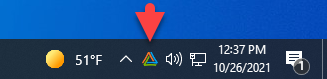
The AppLife Manager is a Windows Service what will run even with no users logged onto the system.
The system tray icon provides a User Interface for the service to interact with any logged in users. When updates are discovered or applied, a balloon will inform the user. The extended user interface can be launched by double-clicking the System Tray icon, or by using the AppLife Manager UI shortcut that was placed in the Windows Start Menu.