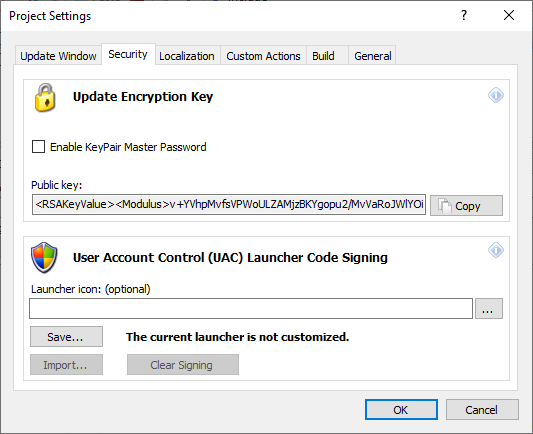The AppLife Update Windows Service allows limited users to securely apply updates that you publish under the security context of the local system account. This provides the ability to maintain your application on deployed clients without administrative support. If you are using AppLife Manager, this service is not necessary to accomplish elevated permissions.
To use the AppLife Update Windows service for elevation, you must set the ElevationType property of the update controller AppLifeUpdateService. You must also deploy the service with your application and ensure proper registration. Deploying the service and registering your application to use it does require administrative privileges. Once deployed, your updates can be applied by limited users.
To utilize the AppLife Update Windows Service, your application must be registered with the service. The service will validate any update package that is applied with a public key that resides in the system registry.
Registration adds an entry for your application in the system registry. The service will look for this entry when your application attempts to use it to apply an update. Entries are added to:
HKLM(x86)\SOFTWARE\KineticJump\AppLifeUpdate\ServiceKeys\appkey
Your appkey must include two values:
Path – The complete path to the host executable. This is your application.
Public Key – The public key from the AppLife Builder Update project.
An application path should only be registered once. If a single host application applies updates from multiple AppLife Update projects, all projects must share the same key pair. (See importing key pairs).
To manually register your application, add the necessary registry keys. When the AppLife Update Windows Service is deployed using the merge module, registration is accomplished by setting the two merge module properties.
Applications that attempt to use the AppLife Update service and are not registered will fail with an update package failed validation message.
The AppLife Update Windows Service Merge Module can be downloaded from https://www.applifeupdate.com/public/AppLifeUpdateService.msm and integrated into your product MSI package.
Open your application in AppLife Builder, then open the project settings dialog from the Project menu. On the security tab, the public key is displayed.