

The Install .Net 4.x action installs the designated .Net Framework 4.x during an update, if the framework is not already present.
This action uses the Microsoft .Net Framework installer. You can configure the action to include the web installer in the AppLife Package, include the full installer, or download the installer from a designated location.
As the update action executes, progress can be shown by the AppLife Update user interface, or you can display the Microsoft Framework installer user interface. The Microsoft installer interface can be shown in a passive mode, where the user does not provide any feedback, or in a standard mode.
Note: If you are using AppLife Manager or the AppLife Windows Service for permissions elevation, you must use the Show progress as part of the update option.
If the Framework installer requires a system restart, you can configure the prompt shown to the user.
You can set a shared property that will be added to the shared properties collection, indicating whether or not installing the system requires a restart. This shared property can then be used to conditionally prevent your application from restarting by using a Prevent Application Restart action and a conditional statement.
Prepare Stage
No action taken
Execute Stage
Checks for the presence of the .Net 4.0 Framework. If the framework is not present, the framework installer is launched as configured in the action properties.
Cleanup Stage
No action taken.
Rollback Stage
No action taken. If the .Net 4.x Framework is successfully completed install, it will not be uninstalled in an AppLife Engine rollback.
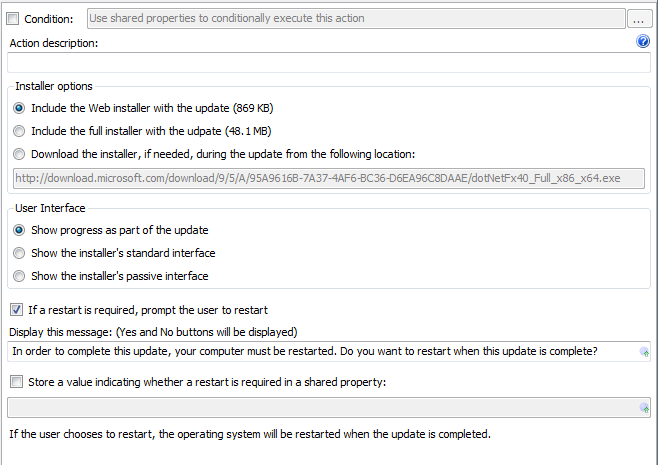
Condition – Use Shared Properties as variables to conditionally execute this action during an update.
Action description – Descriptive text that can be used to identify this particular action in the Actions list.
Installer options – Identify which installer to use. The .Net Framework can be installed using a small bootstrapping installer that downloads necessary framework components from the Microsoft site. Alternatively an installer that includes all framework components can be used.
User interface – Identifies how the AppLife Update process will interact with the user during the framework installation. The framework installer user experience can be shown, or progress can be ticked within the AppLife Update user interface.
Important – If you utilize the AppLife Update Windows Service for permissions elevation, you must use the Show progress as part of the update option. This is because the serviced update process cannot interact with the user outside of the AppLife Update user interface.
If a restart is required, prompt the user to restart – Check this option if the update process should provide the user an option to defer a system restart, if one is necessary. If this option is not checked, and a system restart is necessary, the restart will occur as the update completes.
Restart message – Customize the message displayed to a user if a restart is necessary.
Store a value indicating whether a restart is required as a Shared Property – Identify a Shared Property to indicate a restart is necessary. A Shared Property can be used to conditionally perform follow up actions, such as preventing your host application from restarting.