

The Start Service action starts a windows service on the target client. To use this action, you provide the service name and any arguments that the service expects. The action will start a stopped or paused service. If the service is already running the default action is to do nothing. Alternatively, you can select to force the service to restart. If the service does not exist on the target, the update will fail.
Prepare Stage
No action taken.
Execute Stage
The action starts the designated service.
Cleanup Stage
No action taken.
Rollback Stage
If the service was stopped when the action executed, the service is stopped.
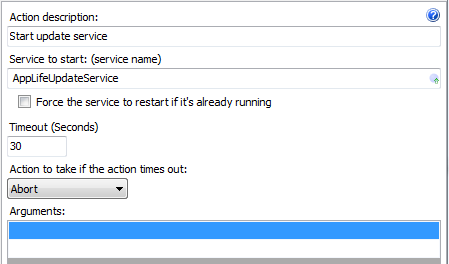
Action description – Descriptive text that can be used to identify this particular action in the Actions list.
Service to start – The name of the service. The name must be defined for this action to be valid.
You can easily locate the service name of any services on your computer by using the Computer Manager Services list. From any service, view the properties and the service name is listed.
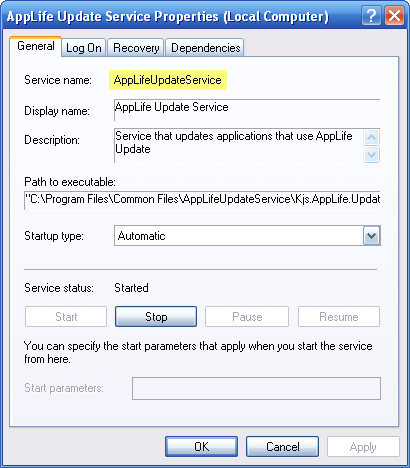
Force the service to restart if already running – When this action is executed, no action is taken if the defined service is already running. If you want to force a restart in this situation, check this box.
Timeout (Seconds) – The time in seconds the action should wait for the service to stop before aborting or continuing.
Action to take if the action times out – When the action times out, the update is either aborted or allowed to continue.
Arguments – List of arguments that are passed to the defined service when the start command is executed. Enter one argument per line.
Expansion variables can be used to set the service name of the service to start and each service argument.